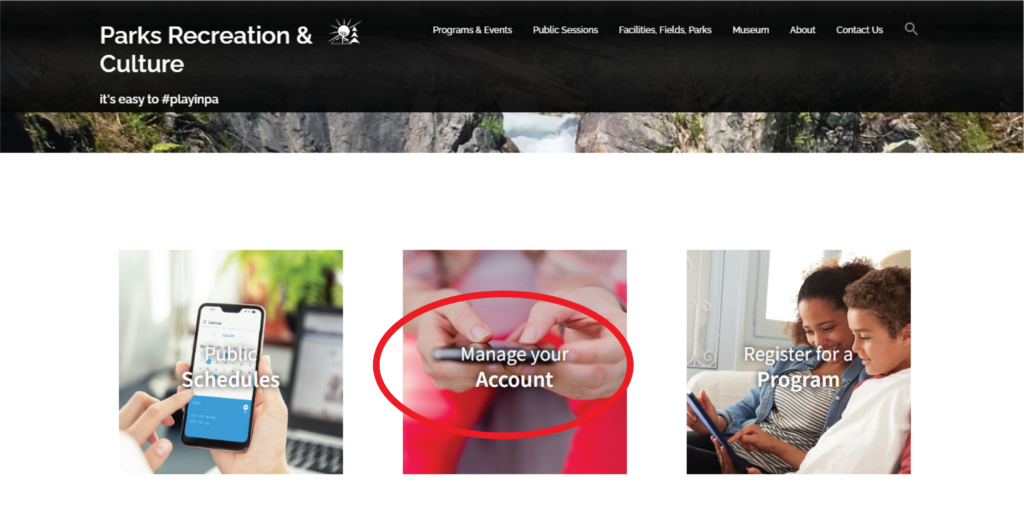Navigating software online can be challenging. We’re hoping this will help make things much easier to participate in recreation programming and drop in fun!
Please note the text in red are NOT links, but only to draw your attention to boxes, buttons and links.
On the landing page of playinpa.ca, navigate to “Manage Your Account“. This is a little ways down the page, on the right hand side.
If you’re not a member yet, click on “Create an Account“.
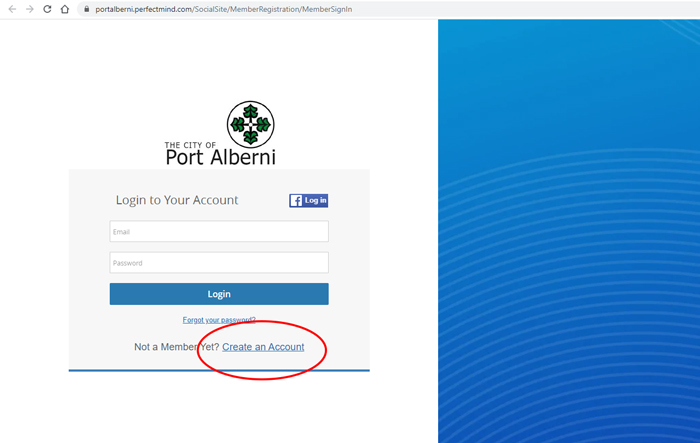
Now you’ll see this screen. Fill out all the fields marked with a *. Click on the big blue “Submit” button at the bottom of the screen.
If you typically sign up or log in with Facebook, you could click on “Sign up with Facebook” located closer to the top of the screen under the City of Port Alberni logo.
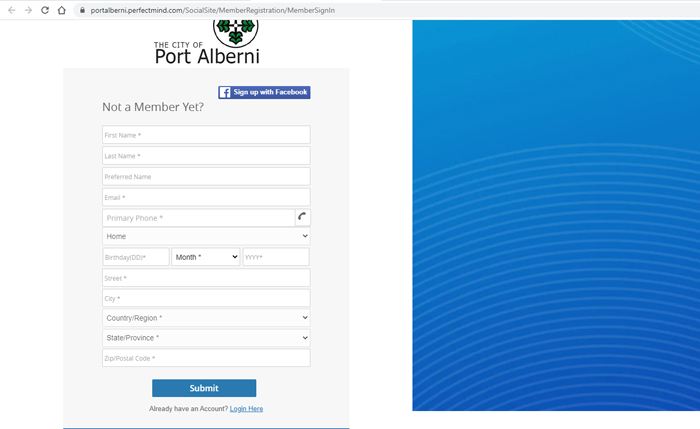 \
\
You will get a little popup window that looks like this. Fill in your Facebook credentials, and click Log In.
If you click the green “Create New Account” in this window, you will be redirected to create a new FACEBOOK account. If you need a Facebook account, and want to create one at this time, go ahead and click that green button. Otherwise click “Log In” on this little screen.
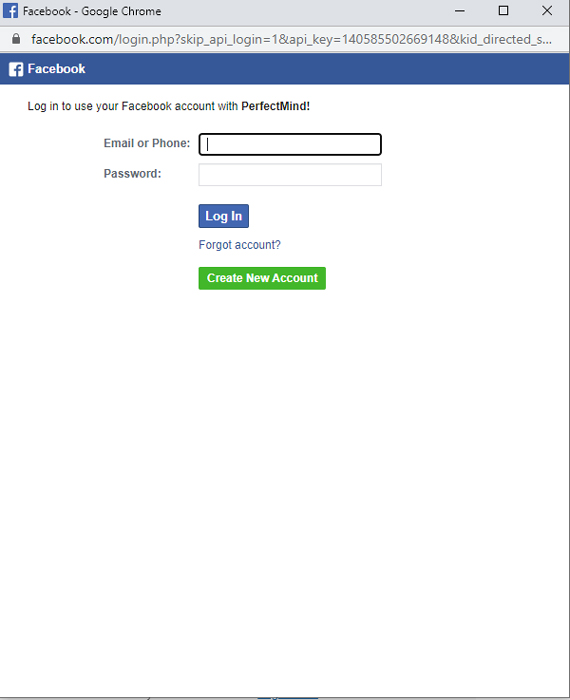
Now you will see this screen! The blue “My Profile” button is selected by default. This is your Client profile screen and here is where you can manage your account. You were also emailed a temporary password. Please follow the instructions in your email to change your password. You have limited access to your account until your password is changed.
Once your password is changed, you will have full access to your Client account. You can add family members, update your phone numbers, address, and payment info.
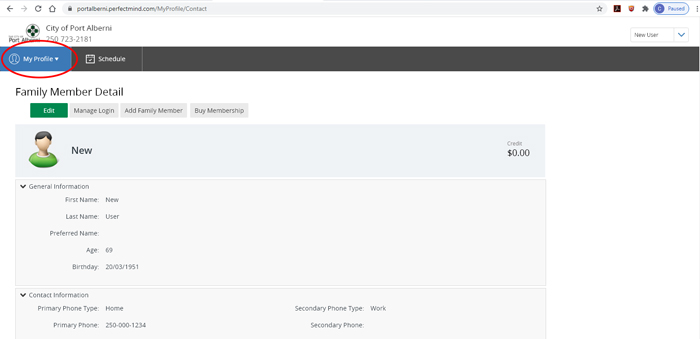
Clicking on the “Schedule” button is where the fun is! Click on the Schedule button to see any registered or drop-in programming that is available, as well as information on other bookable meeting rooms, activity rooms, ice or dry surfaces, pool lanes, outdoor spaces and sports fields. Click on any of these links.
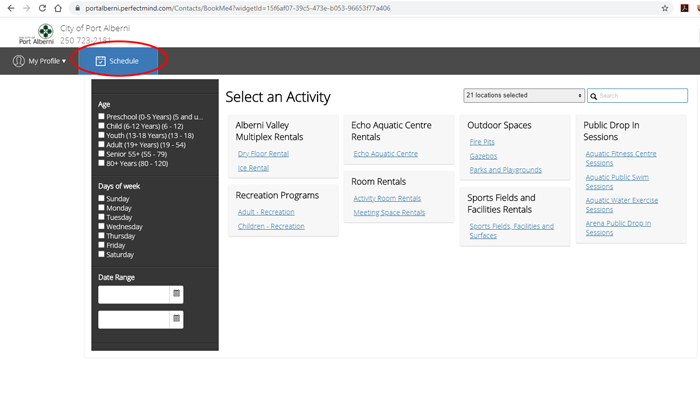
Let’s say we want to sign up for an Everyone Welcome swim. Click on “Aquatic Public Swim Sessions” under the “Public Drop in Sessions” header. You will see this screen.
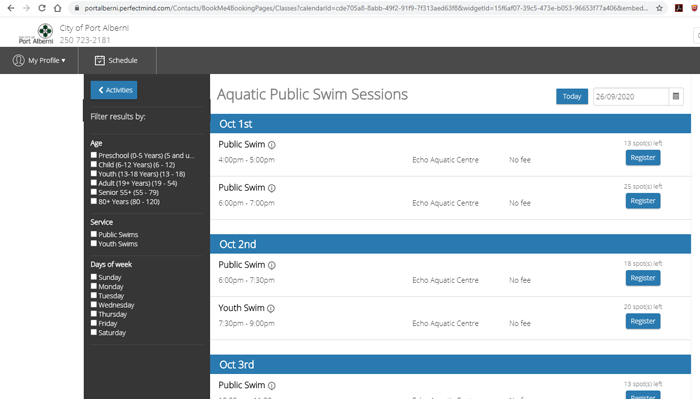
Down the left side, you can filter results by age, type of swim, and the days of the week that work best for you. You can choose the date you want to attend using the calendar toward the top on the right side of your screen. You can register into anything that says “Register“. If the program or drop-in session is full, you will see the words “Full” or “Waitlist” if there is a waitlist offered.
Let’s register for the Public Swim on October 1st at 4:00 pm by clicking the blue “Register” button for that date and time. It’s the top one.
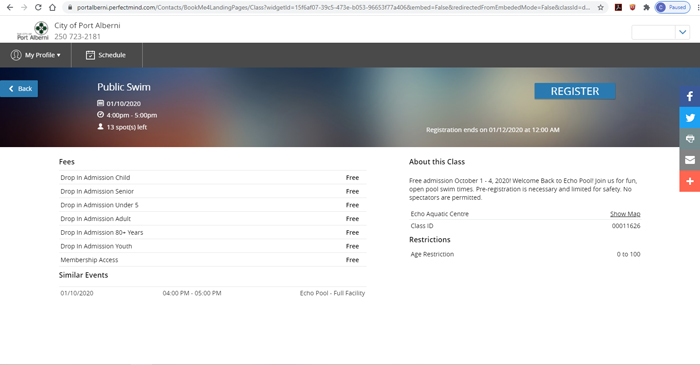
Here you’ll see information about the program (registered or drop-in) including fees and location. There are social media icons down the right-hand side if you want to share with your online friends. Click on the blue “Register” button to register for this session.
Because you’re already logged in, follow the instructions to complete your registration.
If you weren’t already logged in, you would be prompted to do so at this time. Click on the blue “Log In” button in the top right hand side of your screen.
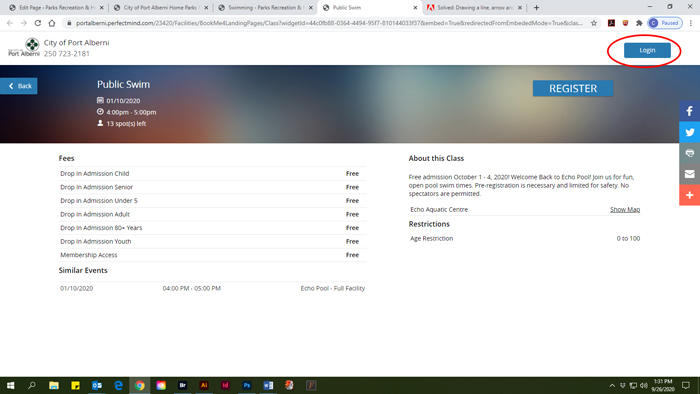
You will see the log in screen. Fill in your user name and password and click Login, or click on the blue Facebook Log in button to log in with your Facebook credentials.
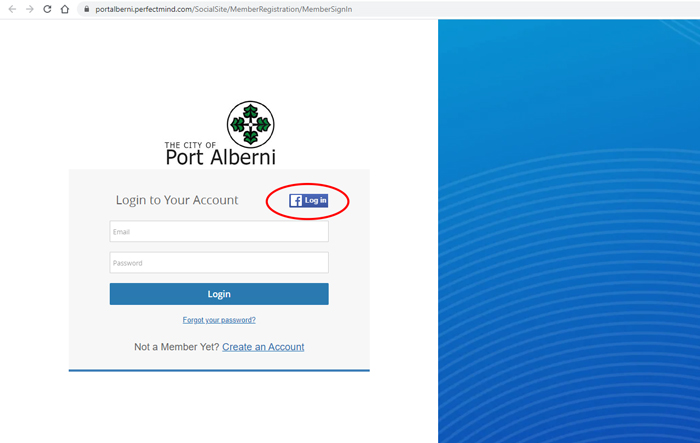
Click on the blue “Register” button and follow the instructions as above to register into that session.
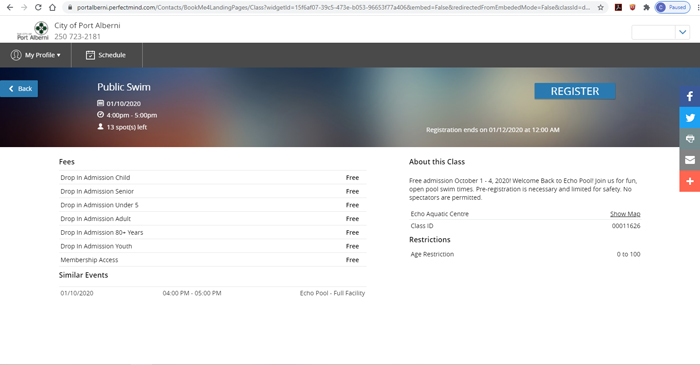
If you are experiencing difficulties with registration, please give us a call at 250-723-2181 Monday to Friday from 8:30 am to 4 pm and we will be happy to help you.